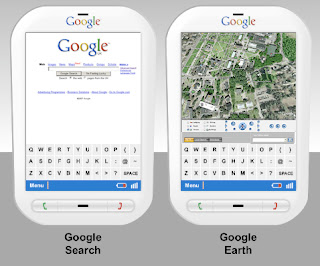GIZMO CALL1)Before you start using this guide. Ensure you have latest Flash Installed on your system. you can get the latest version of Flash from here
2)Go to GizmoCall WebsiteYou will a Flash will start to load. Let it load completely. After flash loads completely, You will see a main homepage to make a Call. Now Type in the number you want to call and click on the "Call" button.
3)Once you click on "Call", it will ask for the Flash Plug-in. Since you are the first time user, you won't have the Flash Plug-in and You will see a Instruction to Download the Plug-in. Download the Plug-in by saving the plug-in on your system (anywhere you like). Don't open but save the file.
4)Once you have download the plug-in on your system,the screen will appear like this. Waiting for Flash Plugin. This state is seen before you actually install the plug-in. Basically, its trying to find the plug-in since you downloaded.
5)Now locate the file you have downloaded.File name: GizmoCall.exeand Install the file.
6)Now go back to the Website. You will find the flash plug-in is now loaded. Here, the flash plug-in will ask for your permission to access the Microphone, Webcam and Storage space. Click Allow . Click "continue Call" (this will appear if you already tried calling without the plug-in in step 1)
7)Now you are all Set to make a Call anywhere in the world. Enjoy your FREE Call for 10 minutes everyday worldwide.
Now you are set to go. But does 10min limited Duration makes you uncomfortable, then try following trick to get unlimited access.
You can also renew your free 10 minutes per day, as well,Follow the following steps....Delete ....Temporary Internet filescookiesbefore trying this.......You need to registered with the GizmoProject for this to work, by downloading/installing their VoIP application, it's free.
1. Navigate to this folder:C:\Documents and Settings\Admin\Application Data\Macromedia\Flash Player\#SharedObjects\There you'll find a folder that starts with 3 letters, followed by 5 numerics (e.g. GVP00001).
2. In this folder, you'll find a sub-folder titled "http://www.gizmocall.com/"
3. Inside this folder, you'll find a "SOL" cookie
4. Permanently delete this file(Shift + delete).
5. Go back to http://www.gizmocall.com/
6. Re-setup your audio device(s)7. Click Sign In/register8. Sign in with your Gizmo Project ID9. Start a call, and your Gizmo calls will automatically refresh, to another 10 minutes!
Happy Calling!!!! Call Now
.jpg)
.jpg) My Christmas wishes fly to you,
My Christmas wishes fly to you,